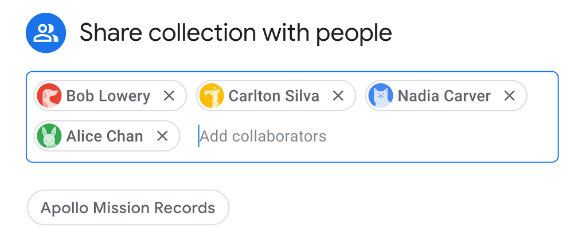Access link:
https://journaliststudio.google.com/pinpoint/about?utm_source=short_link
What is Google Pinpoint?
Google Pinpoint is a new tool for journalists that allows you to upload, organize, and analyze large numbers of documents using the power of Google Search, AI, and machine learning. Pinpoint is an extremely powerful tool as it allows you to work through thousands of documents at the same time. Some of the things you can do with it include but are not limited to:
- document searches
- sharing collections with colleagues and collaborating
- detecting text in images
- audio transcription (video not yet supported)
Using all of those tools, you can then proceed to build your stories using the information and leads found in the documents you’re interested in. For example, use Pinpoint to store and organize documents received from a Freedom of Information Act request, and analyze them all at the same time. Pinpoint can also help with fact checking, following breaking news documentation, archive searches, and so much more.
File types currently supported by Pinpoint: Adobe PDF, images, Word documents, emails and email archives, slideshows, plain text, and audio
How to get started?
- Go to: https://journaliststudio.google.com/pinpoint/about?utm_source=short_link
You will need to use a Gmail address to request access to Pinpoint. The Google team aims to review all access requests within 24 hours. - Click on “Get started.” This will lead you to your Pinpoint workspace where you can upload your collections and see ones that have been shared with you.
- If you want to adjust your language settings, click on the settings icon in the upper right corner of the screen. You can adjust either the entity display language or the audio files spoken language, or both.
- Then, proceed to either starting a new collection or explore the various publicly available collections, curated by partners of Google, that can be found in the “Explore” section, right under your workspace.
How to search documents?
- Choose a collection you’d like to search, either from your workspace or from the collections that are publicly available under “Explore”
- By clicking on the collection, Pinpoint will automatically open the documents and show you their type (i.e. PDF), as well as the entity breakdown on the right side of the screen. Entity breakdown stands for the categories by which you can search the documents (by labels, people, by organization, by location, etc.)
- Then, simply click on a marker and Pinpoint will search the documents to see where it appears and give you the results.
How to create a new collection?
- Creating a new collection is easy: simply click on “create a new private collection” in your workspace, choose a name for it, and start adding documents to it.
Disclaimer: You need to request full access to Pinpoint before creating a new collection. A popup will appear when you try to start a collection, and prompt you to enter some details about you and the organization you’re associated with. Full access approval is usually granted right away. - In your newly created collection, you can start adding documents either from a drive or from your computer.
How to share a collection?
- Sharing a collection in Pinpoint is similar to sharing a Google doc or other Google file. You need to explicitly adjust the privacy settings, since by default all collections are set to private in that only you can see and work with them.

- Choose when you want to share a collection with colleagues, open it, and click on the “share” button in the upper right part of the screen. The button is blue and is indicated by a lock icon. Then choose the people you want to share it with and click “done.”
What does Pinpoint not allow you to do (yet)?
Some abilities that Pinpoint does not have yet include video transcription, as well as the ability to share your collections of documents with the rest of the world (make them public), and finally, the ability to annotate and comment on documents. However, the Pinpoint team is working on bettering the tool, so hopefully those will be available sooner rather than later!
If you need extra help with Pinpoint, click on either of the following links where you can find more information by Google on how to use the tool:
https://newsinitiative.withgoogle.com/en/resources/lessons/pinpoint-a-research-tool-for-journalists/
https://journaliststudio.google.com/pinpoint/getting-started